Hello!
In my previous post regarding conversion from MBR to GPT partition scheme I used third party tool to convert the data partition in Windows. This tutorial can be found here.
Nowadays, Microsoft has released a tool called mbr2gpt. This tool can convert running OS, align partitions, move data if necessary without loosing data, boot errors and so on. This tool is shipped with Windows 10 1703, or a later but I think it could be used/copied to older version of Windows 10.
One thing to mention, I recommend to decrypt harddrive whatever encryption method you use(bitlocker, sophos, norton etc.). Using on running OS is neither recommended, even though tool itself supports it(somehow)
The procedure is very simple.
- Boot Windows into recovery mode by pressing Restart now in advance startup options in recovery menu(just type recovery in start menu – it should take you to recovery options)
- Switch to advance options, command prompt
- type diskpart and press Enter
- type list disk to obtain target disk drive number(usually 0 unless you have more than one hdd/sdd in your PC):
DISKPART> list disk Disk ### Status Size Free Dyn Gpt -------- ------------- ------- ------- --- --- Disk 0 Online 232 GB 0 B
note, GPT will not be selected. If you have more than one hdd, make sure you select the proper one. You can check partitions by selecting disk and listing partitions:
select disk 0 list volume
- type exit
- type mbr2gpt /validate /disk:0 (replace 0 with selected disk number)
- to validate disk and partitions
- if validations is successfull
- type mbr2gpt /convert/disk:0 (replace 0 with selected disk number)
- wait until done.
Voila!
on SSD this takes roughly 3-5 minutes.
Now, you HAVE TO switch to UEFI boot mode(as OS will not boot) and you can enable secureboot
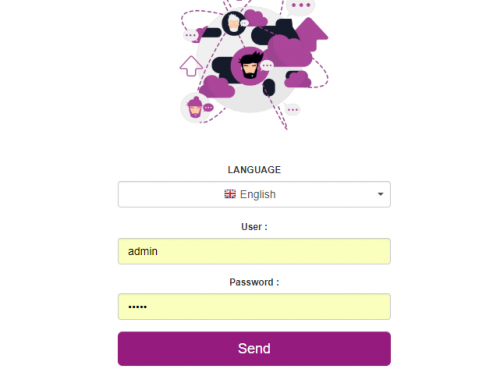
Leave A Comment